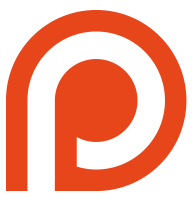About the Transcriber Tool
The transcriber tool is a web application that helps with transcribing from various media sources (both video and audio). Since it is web-based, the media that you can work from may vary based on the browser that you use.
Please be aware that all data, including the media source, is never uploaded to a server or moved from your browser. As you work, you can save your data within the browser, or download and upload versions of the transcript.
I intend to keep this tool free to use, so please do so, and I will continue to develop it as I learn more about the needs of the users.
FAQ
- How do I get started? When you first load the page, you are given an option to start a new transcript, or open a previous transcript. Starting a new transcript requires you to select a media file that you have stored on your computer. This file never leaves your browser, the application simply reads it from your computer.
- This is a website, where is my data going? Your data doesn't leave your computer. The media file that you are transcribing from is read directly from your computer, and is never sent to a server. The data you save stays in your browser until you choose to export it. When you want to wipe all traces of your data from the browser, just click on the "Clear Data" button.
- I've uploaded a transcript, but it's showing an error? The transcript is expected to be formated in the same way that it is exported. So a transcript you created outside of this application will likely not work. A sample of this format will be available shortly.
- Why am I being told that the application isn't able to store offline data? This application uses a long term storage feature of the browser to save your data in case the browser is closed before you are able to export the file. Unfortunately, this feature is not available on all browsers if you are in the browser's "private" mode. But you should be able to use this feature if you turn off "private" browsing. If you don't care about saving your data to the browser, you can continue to work with your data after closing the warning.
- Why am I being shown an error that my media file isn't supported. Unfortunately, not all formats are supported by all browsers. You can try using a different browser, or you may need to put your media file into a different format.
- Can I control the media using key commands? Yes, click on the "Open Settings" button to see what the commands are.
- Can I adjust the speed of the media? Yes, there is a slider to the right of the media box that can help you control the playback speed.
- What is exported from the application? Currently, a tabbed excel file containing all the information that you have entered is exported. This file can also be uploaded to the application at a later time if you need to continue working on the transcript. Please be aware that if you modify the exported file, it may not be readable by the application in the future.
- Can I reorder the rows of my transcript? Yes, just click on the row outside of the textbox and you can drag it up or down to where you need it to be.
- Is my data automatically saved? Currently, the answer is no. You will need to deliberately click on the "Save To Browser" button in order to store your data.
- Does this cost anything? No, it's free to use.